Live Updates Thank you to all that attended our Annual Meeting this last Saturday!
BLOG

Maximize Growth with Managed IT Services
Technology changes rapidly, and IT hardware solutions are a perfect example. You don’t necessarily need to purchase every upgrade released…

Top IT Strategies to Drive Business Growth in 2024
Technology evolves at a rapid pace. There is no stopping the onset of new infrastructure, IT strategies, tools, or concepts…
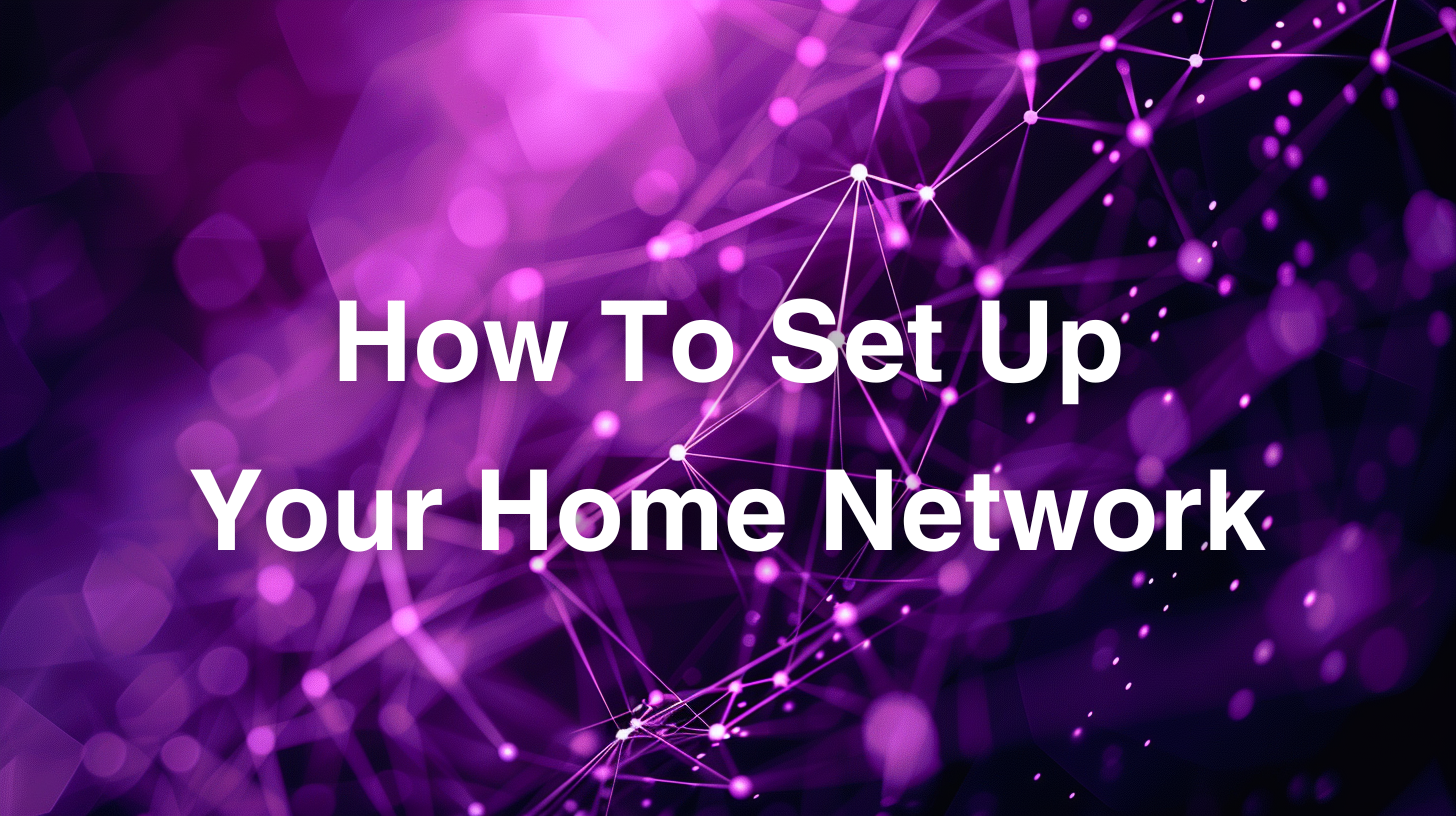
How to Set Up a Home Network
How to Set Up a Home Network Anymore, we lead increasingly connected lives. For this, a reliable home…

5 Reasons Why Businesses Do IT Staff Termination
IT staff termination has notably increased in the last couple of years. According to Business News Daily, 37% of IT professionals…

IT Support Decision: In-House IT vs MSP
In the digital era that we are in now, there is no question why reliable IT support is a must…

5 IT Red Flags for Your Business
Companies are increasingly reliant on technology for different aspects of their operations. IT has indeed come a long way and…
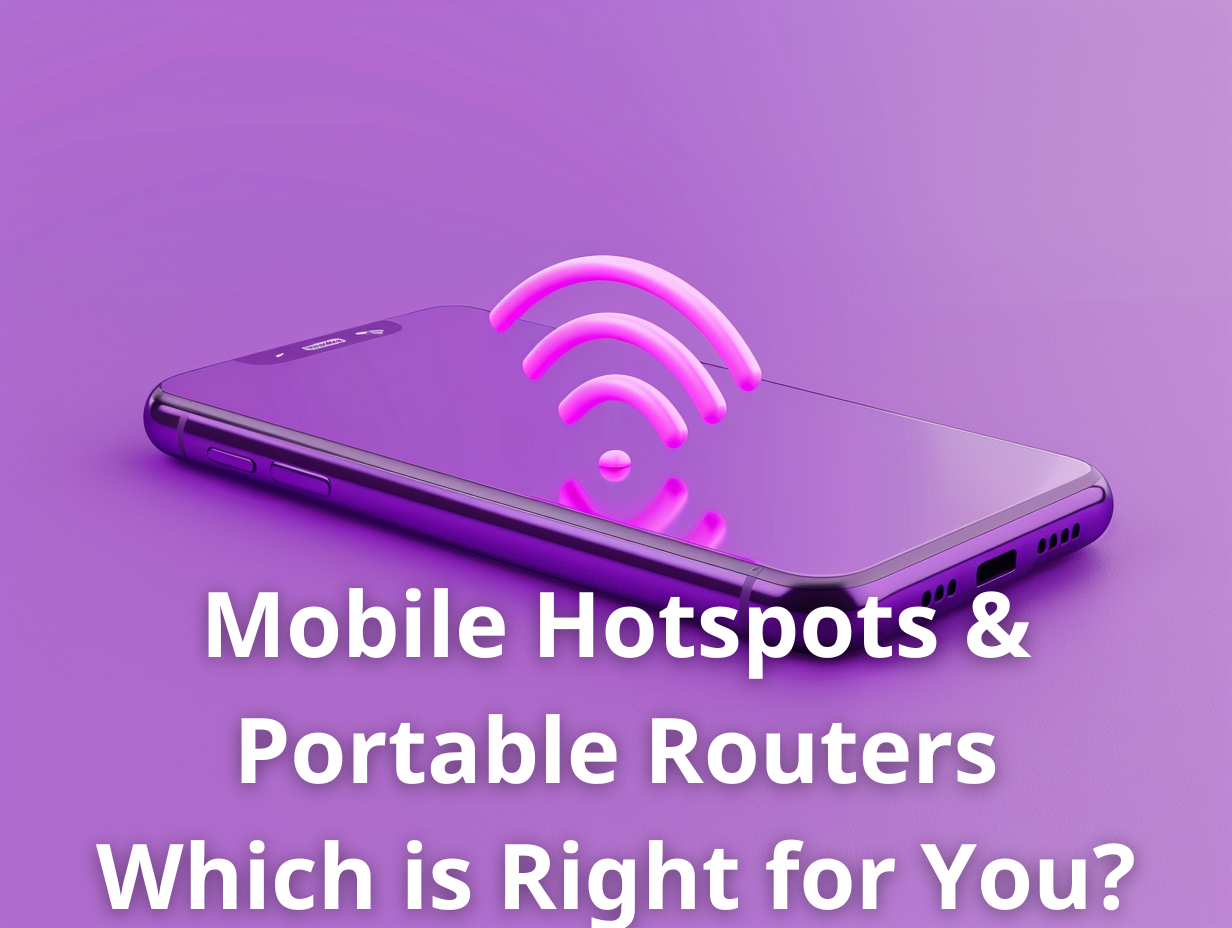
Mobile Hotspots & Portable Routers – Which is Right For You?
Staying connected while on the go is essential. Whether you’re a digital nomad, frequent traveler, or remote worker, reliable internet…

Hacker AI vs. Security AI: Understanding the Difference
Artificial intelligence is an incredible kind of technology that simulates human intelligence. Through machine learning, AI acquires information that enables…

The Steps to Take to Prevent AI from Being Used Against You
Artificial intelligence has dramatically changed how we run our businesses, mostly for the better. Unfortunately, AI has also brought us…

Real-Life Examples of How AI Was Used to Breach Businesses
There has been a lot of talk recently, about how hackers are leveraging AI to breach businesses. Hackers can sneak…
