Live Updates Thank you to all that attended our Annual Meeting this last Saturday!
BLOG

IT Support Decision: In-House IT vs MSP
In the digital era that we are in now, there is no question why reliable IT support is a must…

5 IT Red Flags for Your Business
Companies are increasingly reliant on technology for different aspects of their operations. IT has indeed come a long way and…
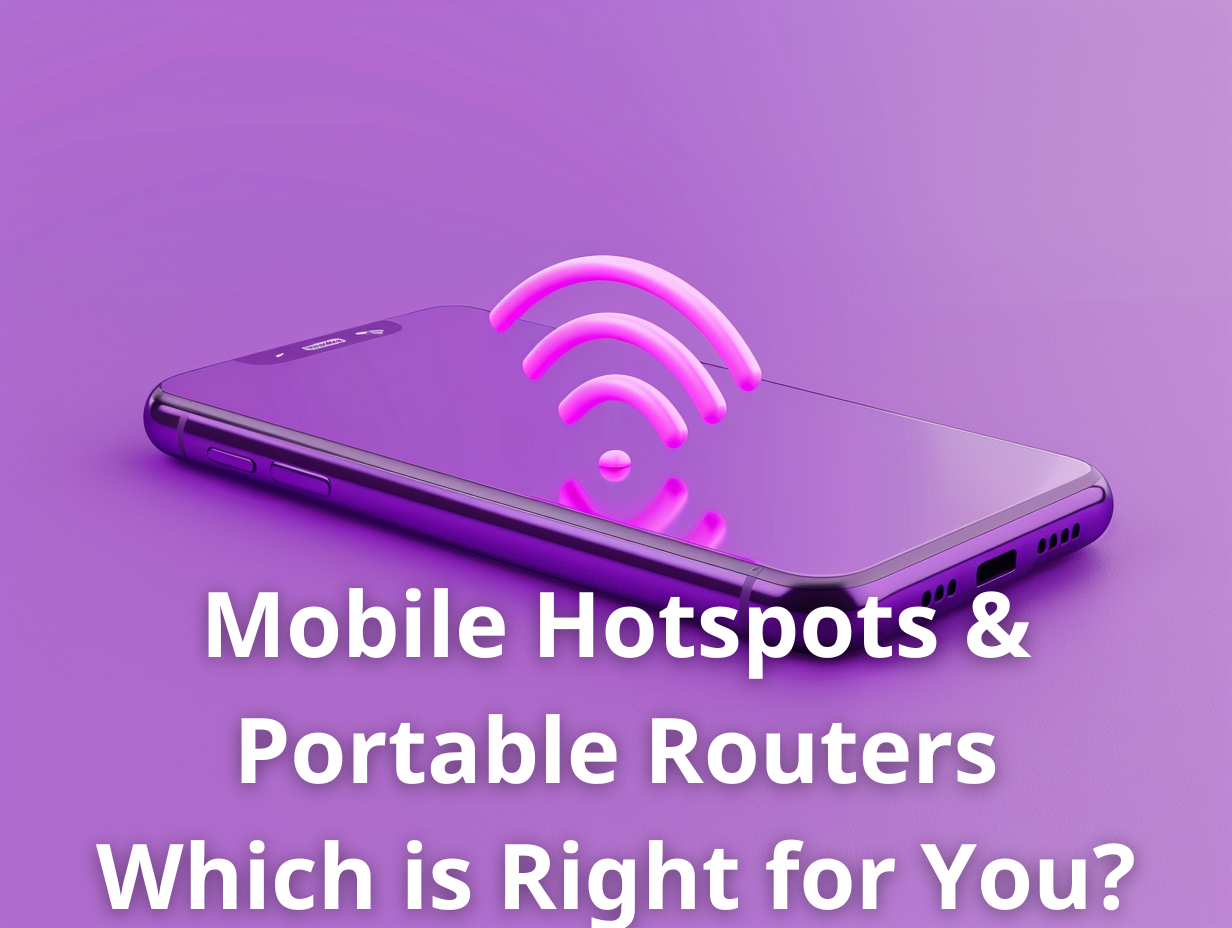
Mobile Hotspots & Portable Routers – Which is Right For You?
Staying connected while on the go is essential. Whether you’re a digital nomad, frequent traveler, or remote worker, reliable internet…

Hacker AI vs. Security AI: Understanding the Difference
Artificial intelligence is an incredible kind of technology that simulates human intelligence. Through machine learning, AI acquires information that enables…

The Steps to Take to Prevent AI from Being Used Against You
Artificial intelligence has dramatically changed how we run our businesses, mostly for the better. Unfortunately, AI has also brought us…

Real-Life Examples of How AI Was Used to Breach Businesses
There has been a lot of talk recently, about how hackers are leveraging AI to breach businesses. Hackers can sneak…
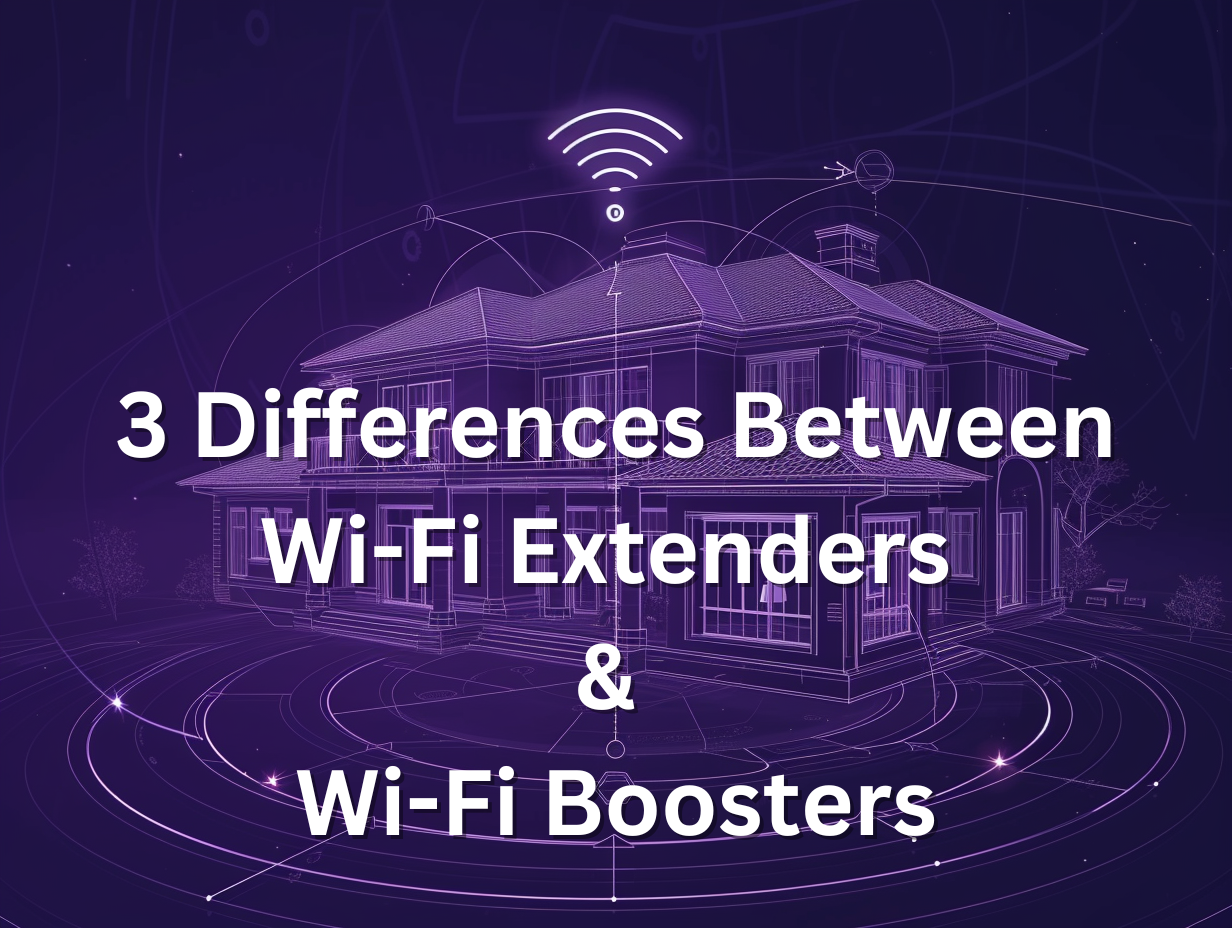
3 Differences Between Wi-Fi Extenders and Wi-Fi Boosters
Today, a strong and wide-reaching Wi-Fi network is essential, not just a luxury. We need it for everything from watching…

7 Ways AI Can Be Used by Hackers to Steal Personal Information
Data breaches are now more rampant than ever to steal personal information. Each month sees at least 150 incidents that…

How Is AI Used Against Your Employees
Artificial intelligence has evolved dramatically, and the improvements are evident. In one of its first applications, AI was used to…

Emerging Threat: AI-Powered Social Engineering
Artificial intelligence has brought many advantages to different aspects of modern life. This new technology allows for the fast and…
